One of the possibilities we have available for calculations involves comparing one statistic to itself or another statistic over time. Here I'll show an example of comparing Gross Income to itself, one month earlier. This type of stat calculation is often used to track growth.
Starting at "More" and then "Statistics" from the main menu bar:

Click "Add Stat" to begin.
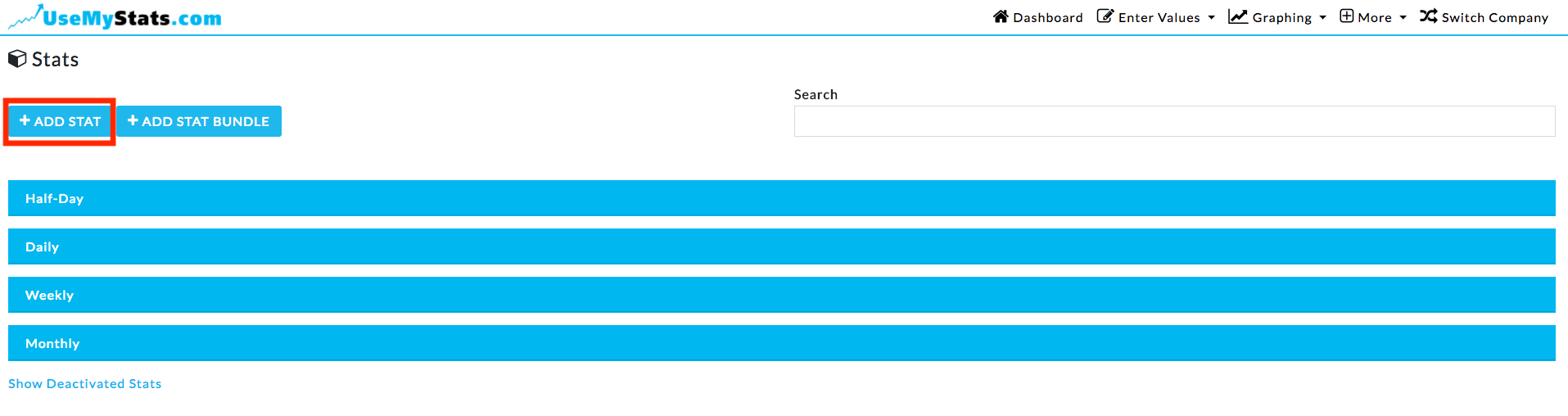
Set the stat name and make sure the time period matches the time period of the statistics you want to use in the calculation, then change the Values option to "Calculation" and click "Set up Data".

Now I select the first statistic I need to use in the calculation - Gross Income, and click "Start".

The first statistic I'm using now displays below under "Calculation Steps". I now select Gross Income again, but mark "How many Days ago" as 6, and click the division button.

Now if I use the regular save button, the calculation will kick in on the next time period where the Gross Income stat is entered - and Gross Income Comparison will be automatically entered for you (providing there is information from six months earlier to compare against).
The Save & Recalculate All Values button will go back through any prior weeks where Gross Income can be compared against six months earlier, and then continue forward.
