Let's get back to basics. How do you enter values for a stat? UseMyStats provides three simple options, all accessed from the "Enter Values" option.

Let's begin with "Stat Group Entry".

Use the dropdown box to select the group you would like to work with. If you have statistics already entered to your account, you'll notice default groups based on the frequency the stats are entered, such as weekly, monthly, etc. You can find more information on how to manage stat groups and set up your own here: http://usemystats.com/post/stat-group-management/.

All stats in the group you've selected now display in the grid below, and the date box defaults to the most recent weekending for your company. Use the calendar icon to change the date to a different weekending if needed, then click "Change Date".
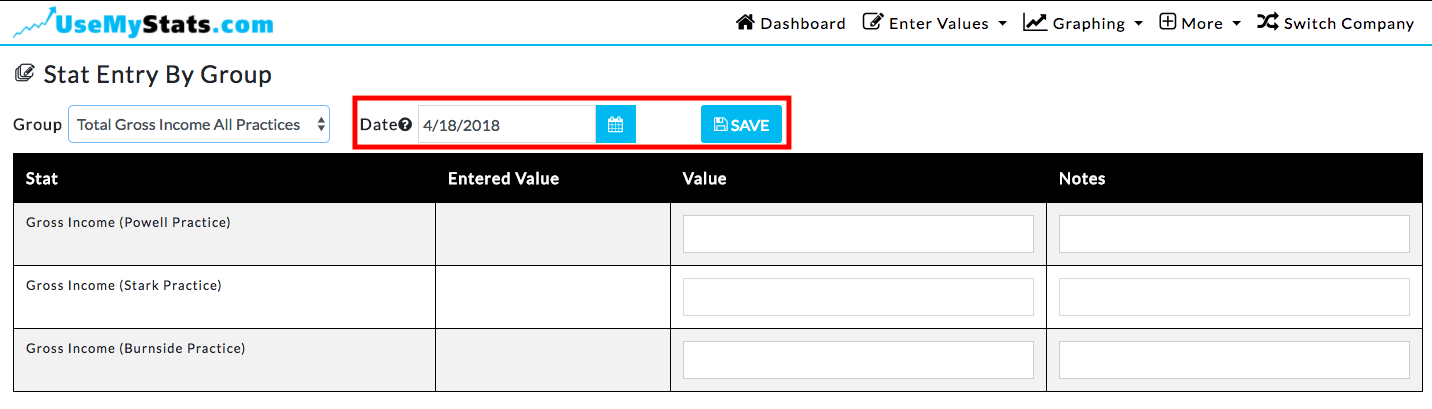
Stat names are listed to the left, followed by any value which has been entered previously for that time period. Enter the value for each stat along with any notes, then click "Save".

The values you entered now move to the "Entered Value" column. To make any corrections or add additional notes, simply fill in the "Value" or "Notes" box and click "Save" again.
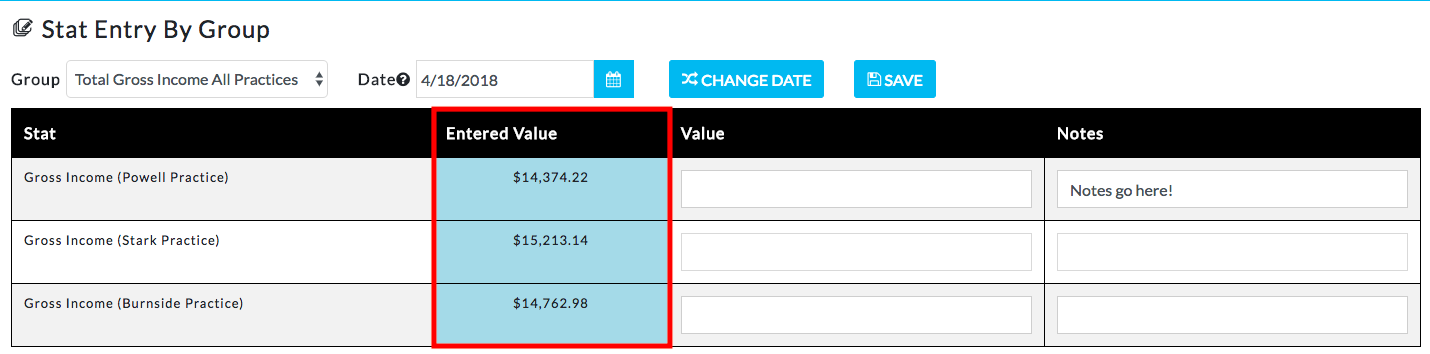
Now let's look at "Single Stat Entry".

All your stats are listed in the dropdown box. As on the Stat Group Entry page, use the dropdown box and calendar icon to set the stat and date you want to work with. On this page you can now enter values and notes for multiple time frames for a single stat. Additionally, you can enter quotas, or targets.

The final option is "Import Stats from Excel". This is used when you have multiple statistics over time stored in a spreadsheet for entry. A view of the page is included below, and a full article on how to use it is covered in a separate entry here http://usemystats.com/post/importing-stats/.


